This blogpost provides quick overview of how to use Mint and the tricks and traps that you might get hung up on.
Adding Account(s)
If you want to add an account, you need to go to the accounts section in the overview tab and click the gear shift. If you have an Apple Pay with credit card, that does not really work with Mint right now i.e., it won't pull in the individual transactions. However, for most big banks, you can pull in the transactions once you have added your account. Sometimes you must go to your bank account to verify it before it is added.
Hiding Account(s)
Let’s assume you have all your accounts connected at Chase Bank and you have a savings account, a checking account, and a business account. For instance, you don’t want to see your business transactions on your personal account, but all your accounts are connected. In such cases, you can choose to hide it. You can choose to have specific things hidden from all sections on Mint or just from specific sections.
Tracking without an Account
If you want to track something that does not have an account; maybe you made a thousand-dollar investment in a friend's business, but there is no way to really track that. In such cases, you can click add a property. You can also add it manually add it.
Setting up your Budget
Once you have everything that you want added, you go over to budgets to set up your budget. Now this is an interesting thing about Mint. If it is February 17th today, I cannot create the March budget yet. You cannot create a month’s budget until the 1st day of that month. You also cannot change any of the budgets after a month has finished or closed. So, you would not be able to change any of the budgeting numbers like groceries etc. You could move the transactions around but would not be able to change the amount that you had budgeted. However, that is also possible only before the month has closed.
Autopayment
You can also set up autopayment under any of the budget category. If you can’t find a budget category you want, you can always add it. For example, in Rich Girl Academy, we have the category bounty. So, I have the category Chicksy Magic’s bounty. (Trixie danger and Trixie magic are my nicknames.) Once you have added a category, you will have to hit save and refresh the whole screen before you are able to add it to the budget. Otherwise, it will not recognize it. Mint will not remember that you had created a new category.
Deleting a Budget
If you want to delete a budget, you simply click edit details and hit delete this budget.
Mint Rules
Mint rules sometimes make transactions more convoluted than they need to be. saying For instance, you have auto insurance and it is a thousand dollars a year. Over the course of each month. it comes up to $80. These rules make it more complicated and start rolling the $80 over until the amount is distributed. It would have been better to have option to put the total amount of the auto insurance in the month you paid it.
Everything Else Category
It is important to realize that the amounts under the Everything Else category is not counted towards your total spending. For example, I've budgeted $8017 but I spent only $5296. This is not correct because, as mentioned before, anything under the Everything Else category is not included in the total spending. In this case, this $577 is not counted. It would need to be added to the total spending to get the true spending. You should always aim to keep the everything else category empty and have these things flow into your budget. Like there is a reimbursable expense for my business which is not reflected in my budget. I purposely left it there because i will pay it from my business and that will net zero. Any time you pay off your credit card, it would go into the everything else category. Since I have no credit card debt, it is fine. Otherwise, I would be double counting the payments. If you have no credit card debt but you pay your bill in full each month, you don't include the payment to your credit card because, in that case, you would be double counting the purchase. For example, if I buy a pair of jeans, it would be reflected under Chixy’s clothing. If I also put it under credit card payment once it is paid off, the same purchase would be reflected twice in my budget. So, to correctly calculate your total spending against your budget, you add the amount under the everything else category to your total budget.
Categorizing Transactions
While categorizing transactions, if there is something that is grayed, it means that they have not cleared yet. Often, if you try to re-categorize something that has not been cleared yet, it defaults back to the original Mint category. Once a transaction is cleared, it will change from grey to black.
Splitting Transaction
If I want to split a transaction, for instance, I went to CVS and bought coconut milk and home supplies. So, to split the transaction, you will use a little fork on the screen, and it will split the transaction. You can split a transaction into as many parts as you like. Here you can also put a note for what the expense was for. In notes, you can also make a rule. However, a word of caution with regards to rules, ONLY make a rule if it always happens. A good rule is to always categorize purchases at Whole Foods to groceries. To get the rule to show up, which it does not sometimes, you must change the category to something. For instance, change it from grocery to financial.
Trends
If a month is red that means you went over your budget. If it is green, it means you stayed on budget. If you want to see all your spending for the year, you can do that too. It also gives you trends by categories. Like, for the past 11 months, we budgeted $9,000 for groceries but we spent $9,800. So, this gives you an indication of whether you are on target. It also gives you an idea of how much you are spending over time and on what. Now, if I wanted to see how I was doing with my bounty, I would just type in my bounty and would be able to see the trend only for Chixy’s Bounty over the last year. This can be done only for this month. On average, I have spent $358 per month which is great because my bounty is supposed to be $300. You can also do the same thing with your income over time and by expense category too.
Credit Cards
The last thing I want to tell you about are credit cards. They can be confusing in Mint. We made a credit card payment of $137.52, and it is green. Although looks like I got a credit of $137, but it is just moving money from one account to another (hypothetically assume this as your checking and savings accounts. For instance, your credit card is your savings account, and it looks like you deposited $137.52 into your savings account. Also, when you put anything under transfers you cannot see it anywhere. Any credit card payments (in green) unless it is a return (in fees) should always be categorized under transfers. Otherwise, it will look like you spent less than you really did.